How to connect with Stripe Checkout
With Stripe Checkout you can add payment methods like Klarna, Apple Pay, Google Pay etc to Kajabi, Simplero or GoHighLevel.
All you need is a Stripe-account and connect it to Edpay. Here is a step by step guide on how to get started:
1. Create API Key in Stripe
The API key connects Stripe with Edpay. We will use the API key to create and retrieve the information we need from Stripe.
Go to: https://dashboard.stripe.com/apikeys
Create a "restricted key" and choose "Providing this key to another website".
Insert "Edpay" as the name and "https://edpay.co" as URL:

When you press "Create key" you will get an API key (starting with "rk_live_"), copy and paste the key into your Stripe-settings in Edpay:

2. Activate payment methods
Go to your payment methods in Stripe: https://dashboard.stripe.com/settings/payment_methods
Choose the payment configuration called "Default Your Configuration" and activate Klarna.

With Stripe Checkout you can choose if you want to offer Klarna payments, or if you want to use the "Dynamic Checkout" option where Stripe will customize the payment options after what is available to the customer, for example: Apple Pay, Google Pay, Klarna, Link etc.
Activate the payment methods you would like to use in your Stripe-settings in Edpay:

- Here is an example of what a Klarna-only checkout experience looks like: https://app.edpay.no/offer/315/4380/stripe-klarna

- Here is an example of what a dynamic checkout experience looks like: https://app.edpay.no/offer/315/4380/stripe
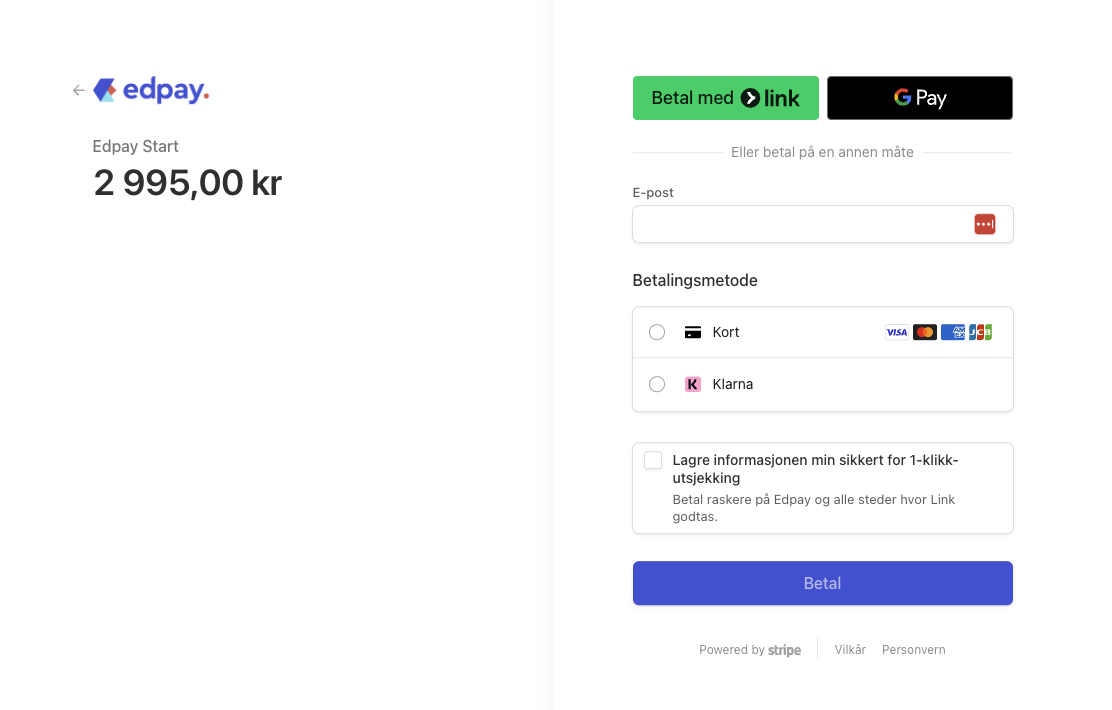
Finally, press "save" in Edpay. If you get a green success message, then everything is ready to go. The next step is to create a new offer in Edpay.
3. (optional) Edit Stripe custom domain
By default your checkout URL will have a checkout.stripe.com-URL. You can change this to your custom domain here: https://dashboard.stripe.com/settings/payment_method_domains
4. Important - Test that everything works like it should!
Create a new offer in Edpay and complete a puchase via Stripe Checkout. Check if you get access to the offer you purchased in Kajabi/Simpelro/GoHighLevel.
If you have any questions, please reach out to us at [email protected] 😊

